Otter.ai Tutorial
Tired of playing secretary instead of being the meeting MVP? Or maybe those brilliant ideas from brainstorming sessions vanish faster than coffee on a Monday morning. It’s time to unleash the power of Otter.ai and let your ideas flow while it does the heavy lifting!
- Otter.ai Review
- Getting Started with Otter.ai
- How to Use Otter.ai for Free: Unleash Productivity Without Breaking the Bank
- How to Transcribe Meeting with Otter.ai
- How to Use Otter.ai for Research Interviews
- Otter.ai Integrations: Streamline Your Workflow Across Platforms
- Expanding Otter.ai's Reach: Otter.ai With Zapier
- Specific Use Cases
- Embrace AI Productivity with Otter.ai
Otter.ai, our favorite AI transcription tool, swoops in to save the day. It’s time to upgrade your productivity game!
In this ultimate guide, we’ll share all the tips and tricks to make Otter.ai work for you. Get ready to transform your workflow and boost your productivity!
Otter.ai Review

Getting Started with Otter.ai
Why Otter.ai
The U.S. Department of Education highlights Otter.ai as a tool that “supports accessibility and inclusivity in educational settings by providing real-time transcription services that benefit students with diverse learning needs.”
How to Setup Otter.ai
- Create Your Account: Head to Otter.ai and take advantage of their free “Basic” plan. You’ll get 600 free transcription minutes per month – plenty to test the waters. (Need more? We’ll discuss their paid plans later).
- Choose Your Weapon: Mobile or Desktop? Otter.ai offers both a slick web app (perfect for your computer) and a mobile app (ideal for notes on the go). Download and experiment to find your preference.
- The Power of AI: The beauty of Otter.ai lies in its simplicity, but it’s worth noting the tech under the hood. It uses advanced AI to understand accents, differentiate speakers, and even learn industry-specific terms for top-notch accuracy.
- Account Settings: Explore and adjust your account settings early on for a smoother experience.
How to Use Otter.ai for Free: Unleash Productivity Without Breaking the Bank
Otter.ai’s free “Basic” plan is a fantastic way to experience the power of AI transcription without any cost. Here’s what you get to enjoy:
- 600 Free Minutes Per Month: This lets you transcribe a good chunk of meetings, lectures, interviews, or anything else that throws your note-taking skills into a frenzy.
- Real-Time Transcription: Witness the magic of AI! Your conversations will be transcribed live, allowing you to follow along and focus on the discussion.
- Speaker Identification: Say goodbye to deciphering who said what! Otter.ai automatically identifies each speaker, keeping your transcript clear and organized.
- Basic Highlighting & Commenting: Want to emphasize key points or add your own insights? No problem! The free plan allows basic highlighting and commenting tools to tailor your transcripts.
- Cross-Platform Compatibility: Work from anywhere! Use Otter.ai on your desktop web app or mobile app, seamlessly switching between devices.
Limitations to Consider: If you find yourself needing more, Otter.ai offers paid plans with additional features like:
- Increased monthly transcription minutes
- Exporting transcripts in different formats
- Advanced collaboration features
- Priority customer support
However, the free plan is a powerful solution for many users who simply want to ditch messy notes and embrace efficient transcription.
How to Transcribe Meeting with Otter.ai
Before the Meeting:
- Sound Check: A clear recording is key! Test your mic beforehand (whether on a laptop, phone, or even a separate recording device).
- Prep Otter: If the meeting has specific terminology, add it to Otter.ai’s custom vocabulary for greater accuracy.
During the Meeting:
- Hit Record: Launch Otter.ai and start a new recording. Place your device centrally to capture all speakers.
- Focus: No more frantic scribbling! Be fully present in the conversation, knowing Otter.ai has your back.
After the Meeting:
- Find Your Transcript: Otter.ai processes your recording in the background. Your transcript will magically appear in your list of conversations.
- Edit and Refine: While Otter.ai is impressive, proofread for maximum accuracy, especially when dealing with technical terms.
- Share the Knowledge: Collaborate effortlessly! Share the transcript with teammates, add comments, and highlight key points.
Pro-Tip: Otter.ai can even transcribe existing audio files. Got a recording of a past meeting? Upload it and unlock those forgotten insights!
How to Use Otter.ai for Research Interviews
Before the Interview:
- Prep for Accuracy: Provide Otter.ai a list of expected participants’ names and any specialized vocabulary to ensure proper transcription.
- Recording Best Practices: Discuss the best audio setup with your interviewee. Explain how a clear recording benefits the accuracy of the transcript.
During the Interview:
- Record with Care: Start the Otter.ai recording, ensuring you capture the conversation clearly.
- Take Light Notes: Jot down important timestamps or non-verbal cues to reference later in the transcript.
After the Interview:
- Search Within: Otter.ai’s powerful search function lets you jump straight to specific topics and keywords mentioned during the interview.
- Highlight & Annotate: Mark crucial sections and add your own notes directly to the transcript for streamlined analysis.
- Data Goldmine: Otter.ai turns your interview into a rich, searchable source of qualitative data.
Pro-Tip: Consider Otter.ai’s paid plans for longer interviews and advanced collaboration features if your research is extensive.
Otter.ai Integrations: Streamline Your Workflow Across Platforms

Otter.ai’s true power shines when paired with your favorite communication and collaboration tools. Let’s explore how to seamlessly integrate it with popular platforms:
How to Use Otter.ai with Google Meet
Never miss a crucial detail during your Google Meet calls! Here’s how to connect Otter.ai for automated transcriptions and note-taking:
- Install the Chrome Extension: Find the “Otter.ai Chrome Extension” in the Chrome Web Store and add it to your browser.
- Connect Your Accounts: Within the extension, follow the simple steps to link your Otter.ai and Google accounts.
- Transcribe in Real-Time: Once integrated, Otter.ai will automatically join your Google Meet calls and begin live transcription.
- Access Your Notes: After the call, find your detailed transcript directly within your Otter.ai account, ready for review and sharing.
Pro-Tip: Otter.ai’s Google Meet integration works smoothly for both free and paid Otter.ai plans!
How to Use Otter.ai with Teams
Bring the power of AI transcription to your Microsoft Teams workspace. Here’s how to get started:
- The Teams App: Within the Microsoft Teams App Store, search for “Otter.ai” and install the official app.
- Account Connection: The app will guide you through linking your Otter.ai account to your Teams workspace.
- Join the Call: Invite the “Otter.ai” bot to your Teams meeting. It will seamlessly join and begin transcribing in real-time.
- Review and Share: Otter.ai automatically saves your transcripts so you can access, edit, and share them directly within your Teams channels or your Otter.ai account.
Important Note: Otter.ai’s Teams integration offers different functionality depending on your Teams subscription. Check their documentation for specific limitations on your plan.
Pro-Tip: Use Teams channels to share relevant transcripts, keeping your team on the same page and fostering collaboration around meeting insights.
How to Use Otter.ai with Zoom
Transform your Zoom meetings into effortlessly searchable knowledge hubs with Otter.ai. Here’s how to set it up:
- Find the Integration: Within your Otter.ai account settings, navigate to “Apps” and locate the Zoom integration.
- Connect Accounts: Follow the prompts to link your Otter.ai account with your Zoom account.
- Automatic Summaries (And More!): With Otter Assistant (paid Otter.ai feature), Otter.ai will auto-join scheduled Zoom meetings, transcribe them, and deliver insightful summaries.
- Live Transcription: For meetings where you don’t use Otter Assistant, you can still invite the Otter.ai bot directly into the Zoom call for live transcription.
Pro-Tip: Customize how Otter.ai shares Zoom summaries – send them via email, to designated Slack channels, or within your Otter.ai workspace.
Additional Perks of Zoom Integration:
- Speaker Identification: Keep track of who said what in those lively Zoom discussions.
- Image Capture: Otter Assistant can even snapshot slides presented during your meetings!
Tips and Tricks for Integrated Apps
- Zoom: Scheduling Magic for Otter Assistant
- Leverage Otter Assistant’s power by ensuring your key meetings where you want summaries are scheduled Zoom calls. This triggers Otter.ai to automatically handle the note-taking for you.
- Set Zoom calls to record to the cloud for enhanced content capture in case slide images are crucial for your workflow.
- Google Meet: Quick Transcript Access
- Use the Otter.ai Chrome extension to instantly open your Google Meet transcript directly at the end of the call, saving you time navigating to your Otter.ai workspace.
- Pin the Chrome extension for one-click Otter.ai access whenever you’re in a Google Meet window.
- Teams: Collaboration Central
- Share transcripts to designated Teams channels based on the meeting topic to keep relevant discussions flowing and insights accessible.
- Use the built-in search functions within Teams to quickly find references to past meeting topics when Otter.ai transcripts are shared.
General Integration Tips
- Permissions: Double-check the permissions you’ve granted Otter.ai within each platform to ensure smooth operation and access.
Pro-Tip: Explore Zapier! If Otter.ai doesn’t have a direct integration with a tool you frequently use, see if Zapier can create workflows to bridge the gap and automate additional tasks.
Expanding Otter.ai’s Reach: Otter.ai With Zapier
While Otter.ai integrates seamlessly with popular platforms, Zapier unlocks even wider possibilities. Think of Zapier as a magical automation bridge between different apps. Here’s how it empowers your Otter.ai workflow:
Connect Apps Beyond Direct Integrations: Does Otter.ai not directly connect with your favorite project management tool or CRM? Zapier often fills the gap! Create “Zaps” (automated workflows) to trigger actions when your Otter.ai transcripts are ready.
Example Zaps for Inspiration:
- New Transcript to Trello Card: Automatically create a Trello card with a link to your Otter.ai transcript for project tracking and follow-up tasks.
- Meeting Notes to Google Sheets: Push essential meeting highlights from Otter.ai into a shared Google Sheet for team updates and analysis.
- Recordings to Dropbox: Have new Otter.ai recordings automatically saved to a designated Dropbox folder for organized archiving.
The Power of Customization: Zapier lets you tailor these workflows with filters and additional steps. For example, send only transcripts tagged as “Client Meeting” to your CRM.
How to Get Started:
- Accounts: You’ll need both an Otter.ai and a Zapier account (Zapier has free and paid plans).
- Explore!: Browse Zapier’s library of pre-made Otter.ai “Zaps” for a quick start or build your custom workflows from scratch.
Specific Use Cases
Otter.ai for Students
- Lecture Capture: Focus and engage during class, record lectures, and turn them into searchable study notes.
- Study Groups: Collaborate effortlessly! Share transcripts to fill gaps in individual notes and identify key discussion points.
- Accessibility Boost: Transcripts provide alternative learning materials, benefiting students with different learning styles or hearing disabilities.
- Explore more: ACCESSIBLE TECHNOLOGY AT SMC – Otter.ai Speech-to-Text Technology
Otter.ai for Researchers
- Interview Powerhouse: Accurately transcribe interviews with participants, search for keywords, and analyze your qualitative data.
- Focus Group Facilitator: Use transcripts to identify patterns, trends, and key takeaways from your focus group discussions.
- Collaboration Hub: Share transcripts and annotations securely within your research team.
Otter.ai for Journalists
- Interview Efficiency: Quickly find soundbites and verify quotes, saving hours spent reviewing recordings.
- The Fast Transcript: Get breaking news stories published quicker with easily searchable interview transcripts.
- Meeting Minutes Maestro: Transcribe press conferences and source briefings with ease.
Embrace AI Productivity with Otter.ai
If you’re drowning in chaotic notes, missing insights, and wasting precious time, it’s time to give Otter.ai a try. Think of it as your AI-powered productivity sidekick, unlocking the following benefits:
- Effortless Note-Taking: Capture more with less stress.
- Increased Focus: Be present in the moment, not buried in scribbles.
- Actionable Insights: Find those hidden gems in your conversations.
- Boosted Collaboration: Seamlessly share transcripts and insights.
Ready to transform the way you work and learn? Start your Otter.ai journey today – even the free version offers incredible value. Let us know how it revolutionizes your productivity in the comments below!
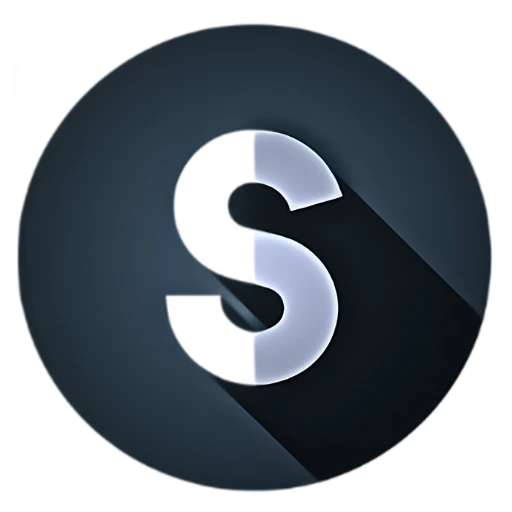

Fantastic beat! I would love to apprentice while you amend your website. How could I subscribe to your blog? The account helped me immensely. I had some familiarity with this topic, but your broadcast offered a bright, clear concept. Otter.ai seems like a fantastic tool for transcribing audio recordings and improving productivity. I’m eager to explore its features further. Thank you for sharing this valuable information!
Thank you for your enthusiasm! We’re delighted that you found our post helpful. To subscribe to our blog and stay updated on the latest content, you can visit our subscription link here: SmartEverything Subscription. If you have any questions or need further assistance, feel free to reach out. Happy transcribing!
Hi there! This is my first visit to your blog! We are a group
of volunteers and starting a new initiative in a community
in the same niche. Your blog provided us beneficial information to
work on. You have done a wonderful job!
you are in reality a just right webmaster The site loading velocity is incredible It seems that you are doing any unique trick In addition The contents are masterwork you have performed a wonderful task on this topic