Tenorshare Reiboot Review: Updated for [3/2024]
what is ReiBoot iPhone Software?
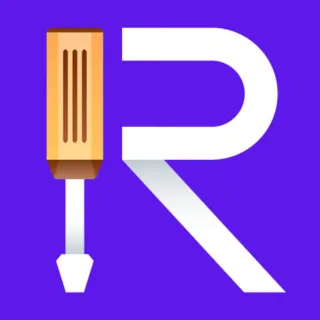
Reiboot software, developed by Tenorshare, is a powerful iOS system repair and recovery tool. This comprehensive review will uncover its features, pricing, and how to use it to keep your iPhone or iPad functioning seamlessly. See Also, The Best AI App For iPhone 2024: Discover Top 9 AI Apps to Ignite Your iPhone
Key Features of ReiBoot

- Effortless Recovery Mode Access: Enter or exit recovery mode with a single click. This is crucial for troubleshooting various iOS problems.
- Comprehensive iOS System Repair: Fix a wide range of iOS issues like Apple logo freezes, black screens, boot loops, and more – all without risking data loss.
- iTunes Error Resolution: Solve those pesky iTunes errors that can make device updates a headache.
- Factory Reset without iTunes: Need to wipe your device clean? ReiBoot offers a streamlined alternative to iTunes for factory resets.
- iOS Downgrade Capabilities: If supported by Apple, revert to an older iOS version using ReiBoot.
Notes:
- It’s important to note that while ReiBoot can help fix various iOS issues, it’s always a good idea to back up your data before attempting any kind of system repair, as there’s a risk of data loss during the process.
- Additionally, make sure to download software only from official sources to avoid potential security risks.
- Download ReiBoot – iOS System Repair & Recovery
Is ReiBoot Free? Free vs. Pro
Tenorshare ReiBoot offers both a free and a paid version (ReiBoot Pro). The free version allows unlimited entry/exit into recovery mode, which is excellent for basic troubleshooting. However, ReiBoot Pro unlocks the full potential of the software:
- Deep iOS System Repair: Go beyond basic fixes with Pro’s advanced iOS repair capabilities.
- Seamless iTunes Error Fixes: Solve even the most complex iTunes issues.
- Downgrade iOS: Pro makes downgrading safe and straightforward (if Apple permits).
- Plus More Advanced Tools: ReiBoot Pro includes bonus tools for troubleshooting and optimization.
ReiBoot Pricing
Tenorshare ReiBoot offers various pricing plans to cater to different user needs:
- 1 Year License:
- Original Price:
$119.00 - Discounted Price: $49.95
- Original Price:
- 1 Month License:
- Original Price:
$99.95 - Discounted Price: $29.95
- Original Price:
- Lifetime License:
- Original Price:
$199.83 - Discounted Price: $69.95
- Original Price:
*Last Updated: 03/26/2024 Prices are subject to change, please refer to The Official Page: “Buy Tenorshare ReiBoot“
ReiBoot Discount Copoun: ” TS2420OFF “ (Paste the code during checkout to enjoy 20% discount)
ReiBoot Free vs Pro Comparison
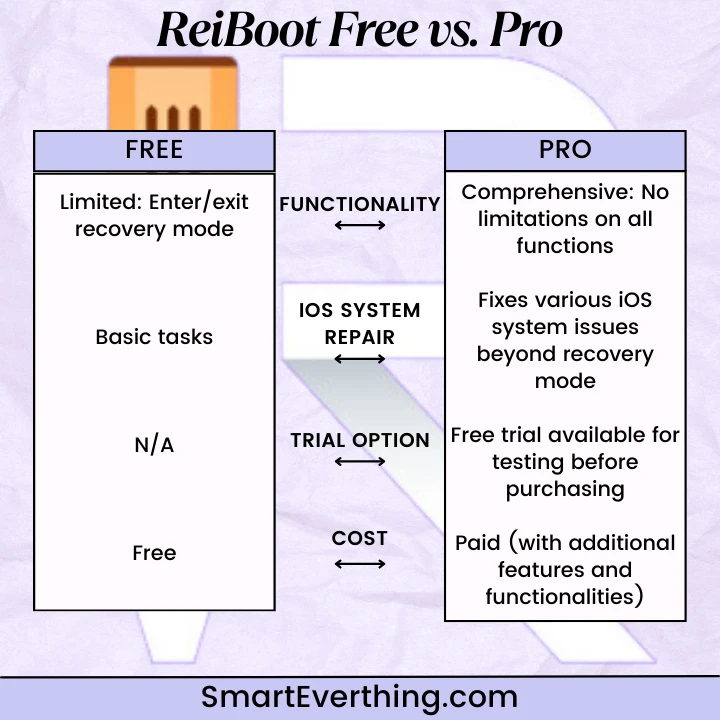
| Feature | ReiBoot Free Version | ReiBoot Pro Version |
|---|---|---|
| Functionality | Limited: Enter/exit recovery mode | Comprehensive: No limitations on all functions |
| iOS System Repair | Basic tasks | Fixes various iOS system issues beyond recovery mode |
| Trial Option | N/A | Free trial available for testing before purchasing |
| Cost | Free | Paid (with additional features and functionalities) |
ReiBoot Pro Features
| Feature | Description |
|---|---|
| iOS Repair Tool | ReiBoot Pro efficiently resolves advanced iOS system issues with a simple, one-click solution. |
| Versatile Recovery Modes | Easily enter or exit recovery mode on iOS devices for enhanced recovery options. |
| Efficient iOS Management | Optimize iOS device performance effortlessly with ReiBoot Pro’s efficient recovery and management. |
| Quick Fix for Stuck Issues | Resolve iPhone and iPad stuck problems, including recovery mode, with a quick one-click solution. |
| Secure Activation with Key | Activate ReiBoot Pro securely to access the full spectrum of iOS-focused features and stability. |
| Resolve Various iOS Issues | – Quickly fix iPhones stuck in recovery mode. |
| – Address iPhones stuck on the Apple logo or caught in boot loops. | |
| – Rectify iOS system malfunctions, including unresponsive frozen screens. | |
| Seamless Mode Transitions | Effortlessly switch in and out of recovery mode on iPhone, iPad, and iPod Touch with a single click. |
| Firmware Management | Reinstate iPhone firmware to address various iOS-related issues. |
| iOS Firmware Downgrade | Safely downgrade iOS firmware to a previous version with ReiBoot Pro’s advanced features. |
| Backup-Based Restoration | Easily restore iPhones from backups stored in iTunes or iCloud with the Pro version of ReiBoot. |
Recommended: What is The Best Free VPN 2024? Unlimited Data and Other Free VPN Lies Exposed
ReiBoot Alternatives: Exploring Other Options
While ReiBoot is a popular tool for iOS system repair, it’s not the only solution. Here’s a look at other notable alternatives and who they might be best suited for:
- iMyfone Fixppo: A strong all-rounder, Fixppo offers similar functionality to ReiBoot (entering/exiting recovery mode, fixing system issues). It’s known for its user-friendly interface, making it a great choice for less tech-savvy users.
- Dr. Fone – System Repair (iOS): Part of the larger Wondershare Dr. Fone toolkit, this option also tackles iOS problems. It’s a good fit if you’re interested in the suite’s other features (like data recovery), but as a dedicated system repair tool, it might not be as streamlined as ReiBoot or Fixppo.
- MiniTool Mobile Recovery for iOS: Specializes in iOS data recovery alongside system repair. If your primary concern is data loss alongside iOS glitches, this might be a worthwhile solution.
- EaseUS MobiSaver: Offers data recovery across multiple scenarios (accidental deletion, system issues) alongside some basic repair functions. It’s a versatile option if your needs expand beyond solely system repair.
How They Compare to ReiBoot
- Ease of Use: Fixppo is often praised for its simpler interface compared to ReiBoot.
- Functionality: ReiBoot might be streamlined to iOS system repair, while alternatives often bundle this with data recovery tools.
- Pricing: Reiboot tends to be competitively priced, with alternatives offering variations in pricing models (one-time vs. subscription).
How to Use ReiBoot (Step-by-Step Guide)
- Download and Install: Get the official ReiBoot software from Tenorshare’s website.
- Connect Your Device: Connect your iPhone or iPad to your computer.
- Launch ReiBoot and Select Features: Explore the features, choosing the one that tackles your specific issue (recovery mode, system repair, etc.).
- Follow On-Screen Instructions: ReiBoot offers clear guidance for each feature.
Important Note: Always back up your iPhone before any system repairs, even with ReiBoot.
Learn more: Tenorshare Reiboot 6.9.3.0 For Windows
ReiBoot iOS System Repair: Most common tasks
Enter/Exit Recovery Mode:
- Connect the iOS device to the computer.
- Click on “Enter Recovery Mode” to initiate the process.
- Follow on-screen instructions to enter recovery mode.
- To exit recovery mode, click on “Exit Recovery Mode.“
Repair iOS System:
- Click on “Repair Operating System“
- Select “Fix Now” and download the firmware package.
- Follow on-screen instructions to start the repair process.
- Wait for the repair to complete, and the device will restart.
Factory Reset iOS:
- Choose the “Factory Reset” option.
- Confirm the action, and ReiBoot will initiate the reset process.
- Wait for the device to complete the factory reset.
Downgrade iOS:
- Navigate to the “Downgrade iOS” section in ReiBoot.
- Check if the desired iOS version is still signed by Apple.
- If available, follow on-screen instructions to initiate the downgrade process.
iOS Data Backup and Restore:
- Access the “Backup and Restore” section.
- Choose specific data types for backup.
- Complete the backup process.
- To restore, select the desired backup and follow the on-screen instructions.
Fix iTunes Errors:
- Navigate to the “Fix iTunes Errors” feature.
- Follow on-screen instructions to troubleshoot and resolve iTunes-related errors
Unlock iOS Screen Passcode:
- Access the “Unlock iOS Screen Passcode” feature.
- Follow on-screen instructions to initiate the passcode unlocking process.
Remove iCloud Activation Lock:
- Choose the “Remove iCloud Activation Lock” option in ReiBoot.
- Follow the on-screen instructions to start the iCloud lock removal process.
Fix iOS Stuck Issues: stuck on the Apple logo
- Navigate to the section addressing stuck issues.
- Follow on-screen instructions to troubleshoot and resolve the specific problem.
How to Use Reiboot Free ( FAQs )

Can ReiBoot be Trusted?
Is ReiBoot Still Free?
What Devices are Supported by ReiBoot Software?
How to Repair iOS with ReiBoot?
Conclusion
Tenorshare ReiBoot is a valuable asset for any iPhone or iPad owner. Its user-friendly interface and powerful features can get your iOS device back on track when problems strike. If you want a reliable iOS toolkit, consider ReiBoot – especially if you opt for the feature-rich Pro version.
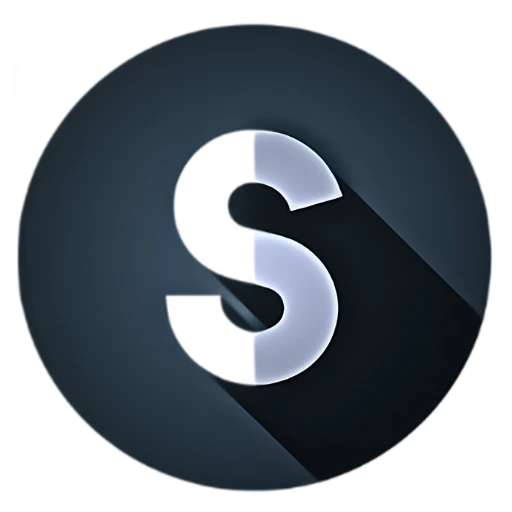

Wow, fantastic blog layout! How long have you ever been blogging for?
you make running a blog look easy. The full glance of your
web site is magnificent, as well as the content material!
I like reading an article that can make men and women think.
Also, many thanks for allowing for me to comment!
I’ve been surfing online greater than 3 hours nowadays, yet I by no
means found any attention-grabbing article like yours. It
is lovely worth enough for me. In my opinion, if all website owners and bloggers made excellent
content as you probably did, the net will likely be much more
helpful than ever before.
Thank you so much for your kind words! I’m thrilled to hear that you found the article valuable and worth your time. Creating engaging and informative content is always my goal, and it’s wonderful to know that it resonated with you. Your encouragement means a lot, and I appreciate your support. If you have any topics you’d like to see covered in the future, feel free to let me know!
I’m new to this, but I recently stumbled upon it and found it to be incredibly helpful. It’s assisted me in various ways, and now I’m eager to contribute and assist other users just as it has aided me. Great work!
Welcome aboard! It’s fantastic to hear that you’ve found our platform helpful. Don’t hesitate to reach out if you have any questions or need assistance. We’re thrilled to have you as part of our community and look forward to your contributions. Keep up the enthusiasm!
Woah! I’m really loving the template/theme of this
website. It’s simple, yet effective. A lot of times it’s difficult to get
that “perfect balance” between usability and visual appearance.
I must say you’ve done a great job with this. In addition, the blog loads super fast for me
on Chrome. Outstanding Blog!
I’ll immediately grab your rss as I can’t find your e-mail
subscription hyperlink or e-newsletter service.
Do you have any? Kindly let me understand so that I could
subscribe. Thanks.
Thank you for reaching out and expressing interest in staying updated with SmartEverthing! We’re thrilled to hear that you’re eager to subscribe to our e-newsletter.
To subscribe and receive regular updates, promotions, and insights, please visit our website’s footer section or use the following link: SmartEverthing Subscription. Simply fill out the subscription form, and you’ll be all set to stay in the loop with our latest developments.
If you encounter any issues or have any questions, don’t hesitate to reach out to us at support@smarteverthing.com. We’re here to assist you every step of the way.
Looking forward to keeping you informed and engaged!
whoah this weblog is magnificent I love reading your articles.
Keep up the good work! You recognize, a lot of people are
hunting round for this information, you could help
them greatly.