Ever feel like traditional slide decks are a creativity black hole? Endless bullet points, and bland visuals – they’re more likely to put your audience to sleep than inspire them.
What if you could ditch the slide grind and create dynamic presentations that tell a story, captivate viewers, and actually get results?
Enter Tome AI, a revolutionary presentation tool. With its AI-powered storytelling format, Tome turns your ideas into visually engaging narratives that stand out from the PowerPoint crowd.
Ready to unlock your presentation potential? This in-depth Tome AI presentation tutorial will transform you into a power user, maximizing its unique features for presentations that leave a lasting impact.
Let’s get started! First up, let’s do a quick rundown of what exactly Tome AI is.
Recommended: Say Goodbye to Design Stress: The Best AI tool to create PowerPoint presentation in 2024
Tome AI Presentation: Quick Review
What is Tome AI?
Tome AI is an AI-driven presentation tool that breaks free from traditional slides. It uses text-to-image generation and clever layouts to craft a story-driven experience.
- Website: Tome.app
- Application: Google Play
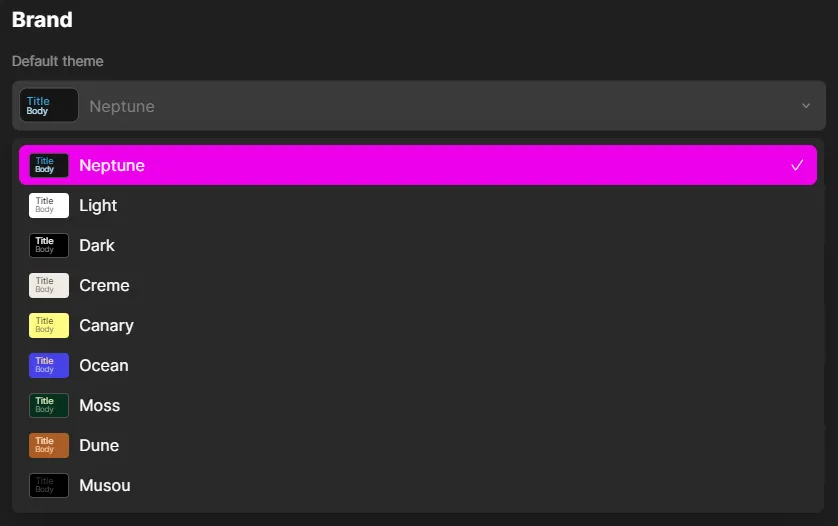
Tome AI Key Features
- AI Storytelling Tool: Your text becomes the fuel for visually engaging “chapters.”
- Stunning Visuals: The AI suggests images and layouts to illustrate your points.
- Potential Interactivity: Depending on your use case, explore embedding elements for audience engagement (this might be a point for later in the tutorial).
Pricing:
- Free Version with limited features
- Tome Pro: $16/m paid yearly or $20/m paid monthly
Paid version: Tome Pro Features
- Unlimited AI use
- Unlimited creation
- Up to 2x faster AI
- Custom branding
- Engagement Analytics
- Export to pdf
–Our focus is on mastering the tool itself, regardless of which plan you decide to use.
Why Use Tome AI for Presentations?
Boring slides make you blend in. Need a presentation that makes people sit up and pay attention?
Tome AI helps you communicate ideas in a fresh and memorable way. This is perfect for pitches, reports, training sessions… anything where making an impact matters.
Ready to become a Tome AI Presentation master? we’re getting into the nitty-gritty tutorial!
Tome AI Tutorial:
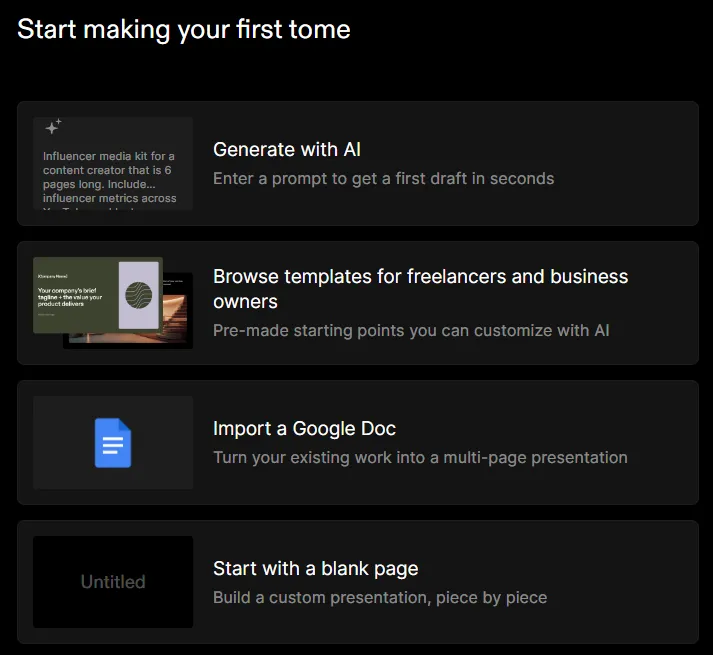
How to Use Tome AI Presentation?
Feeling a bit overwhelmed about where to start? Unsure how to harness the full potential of Tome AI’s features?
Don’t worry, this step-by-step tutorial is designed to help you create presentations with Tome confidently. We’ll cover everything from effective text input to maximizing those striking visuals.
Learn more: AI Tools for Education
Step 1: It All Starts with the Right Text
The Key: Tome uses your words as the blueprint. Think clear, concise, and descriptive language. Simple Structure: Even if you’ll eventually have a longer presentation, start small. Test with a few short paragraphs focusing on one key idea. Visual Cues: Can you include words that evoke powerful imagery? This helps the AI generate even more stunning visuals.
Step 2: Customizing Your Visuals
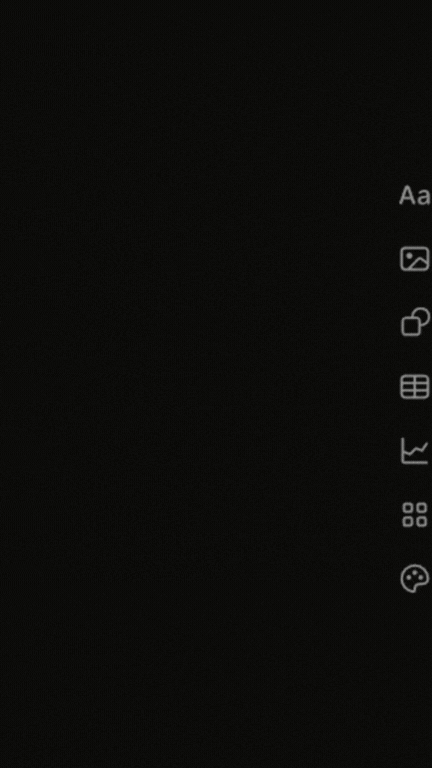
AI is Your Assistant: Tome will offer initial visuals and layouts. Remember, it’s a starting point, you have the power to personalize! Refining Images: Don’t like the first suggestion? Explore the image generation options to find the perfect match for your tone and message. Themes for Cohesion: Play with themes to create a consistent look throughout your presentation.
Step 3: Adding Interactivity
Engagement Matters: Think about how you want your viewers to interact with your presentation. Does it make sense to ask questions, gather feedback, or embed relevant data?
Tome AI Tips and Tricks
Tips for Effective Text Input
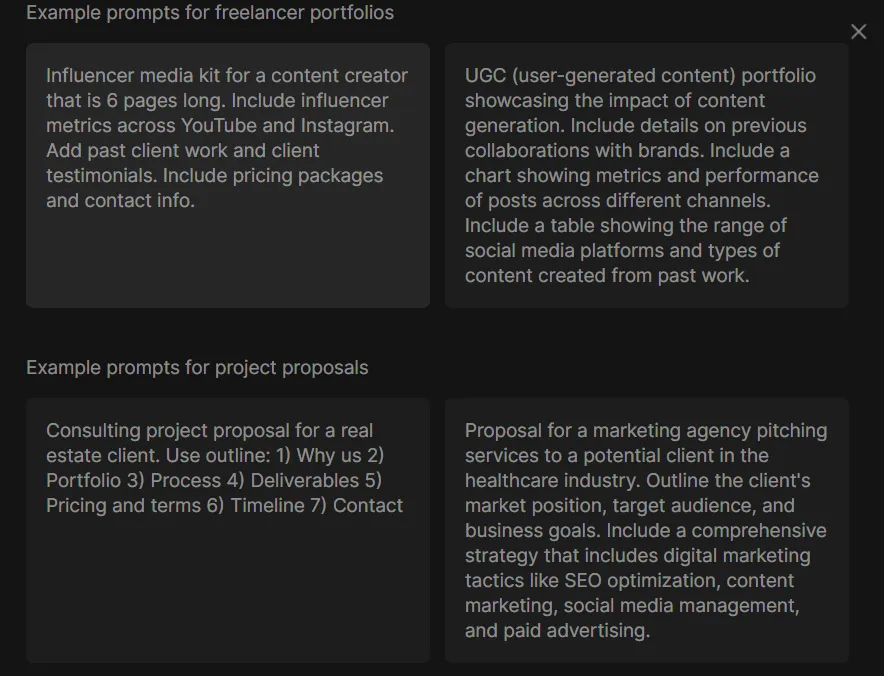
- Clarity Rules: Aim for concise sentences with a clear focus. Avoid excessive jargon or overly complex explanations.
- Descriptive Language: Paint a picture! Use words that evoke imagery and emotion. This helps the AI generate even more stunning visuals.
- Break it Up: Don’t input massive blocks of text. Tome works best with shorter, focused sections that create a natural flow.
- Keywords Matter (But Subtly): Naturally weave in some of those LSI keywords like “engagement”, “data”, and “visuals” where they fit organically. Don’t force it!
- Call to Action: If appropriate, include clear calls to action within your text. Tell the audience what you want them to do next.
Example for Clarity:
Instead of: “Our product utilizes innovative technology to address a critical pain point within the industry, leveraging proprietary algorithms for efficiency.”
Try: “Our product solves a major problem in [industry name]. It uses cutting-edge technology to make [process] faster and easier.”
Customizing Visuals and Themes for Impact
- Don’t Settle for the First Suggestion: The AI’s initial image and layout options are a starting point. Explore variations to find the perfect fit.
- Image Refinement: Most AI image generators let you tweak descriptions or try different styles (photorealistic, abstract, etc.) for more unique results.
- Your Brand Matters: Does your company have a specific color palette or style guide? Customize elements in Tome to maintain consistency.
- Themes for Cohesion: Experiment with Tome’s themes to achieve a unified look. Pick one that matches your presentation’s tone (serious, playful, etc.).
- Visual Hierarchy: Use image size and placement strategically. Important points should draw the eye naturally.
- Pro Tip: Remember, balance is key! While stunning visuals are Tome’s strength, make sure they support your text, not overpower it!
Embedding Interactive Elements (If Applicable to Your Use Case)
Assess Your Goals: First, ask yourself why you want interactivity. Is it for gathering feedback, increasing engagement, or something else?
Tools and Types: Here are a few ideas depending on your needs:
- Polls & Quizzes: Embed simple polls or knowledge checks throughout your presentation.
- External Links: Direct viewers to relevant websites, articles, or videos for deeper dives on specific topics.
- Embedded Forms: Collect audience feedback or gather lead information directly within your presentation.
- Strategic Placement: Don’t overdo it! Choose moments where interactivity adds value, not distracts.
Don’t Forget Accessibility: Ensure any embedded elements work for users with disabilities or screen readers.
Important Note: The availability of interactive features may depend on your Tome AI plan and other external tools you use.
Use Case 1: Creating a Killer Pitch Deck with Tome AI
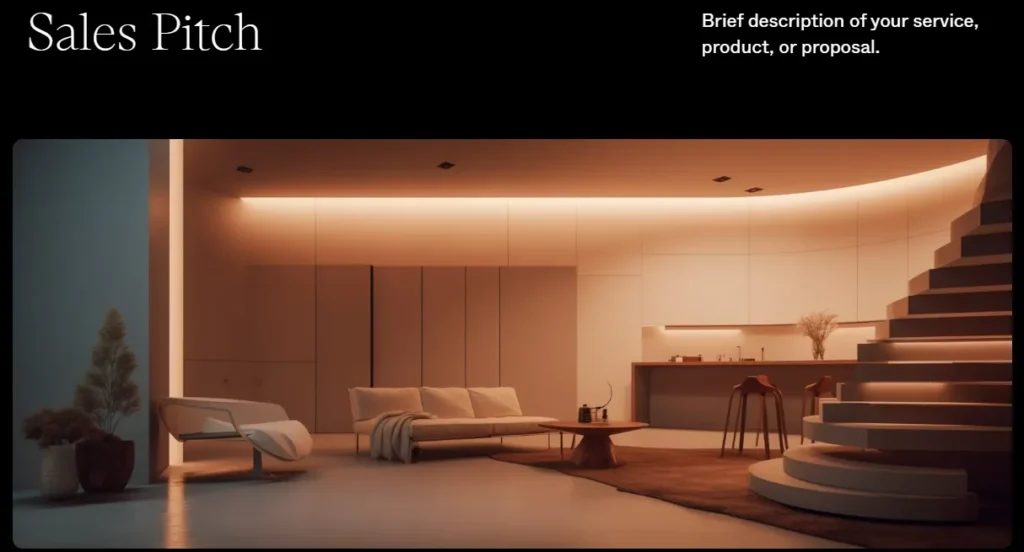
Pitch decks need to grab investors, but they’re often dry or too text-heavy. How do you make your idea shine visually?
Tome AI Advantage: It’s perfect for telling the story of your startup. Here’s how to focus your content and visuals:
- The Problem & Solution: Clearly define these in separate text blocks, using impactful language.
- The Market: Use visuals to showcase the market size and potential (charts generated by AI can be a bonus here!).
- Your Team: Highlight key members with a visual alongside their roles, adding credibility.
- The Ask: End with a clear call to action and compelling visuals that reinforce your message.
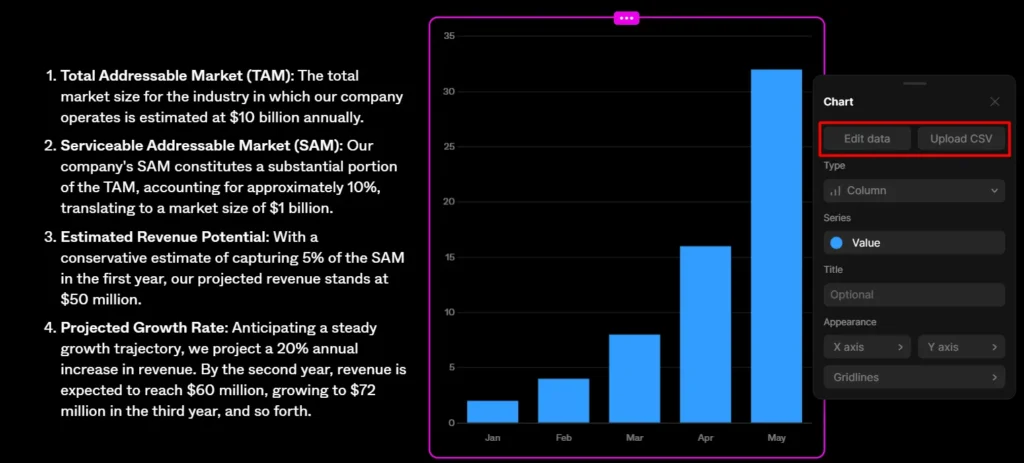
Additional Tips for Success
- Iteration is Key: Play with different text inputs and image options to refine your pitch.
- Leverage Data Visualizations: Let the AI generate charts or graphs to support your claims, adding an extra layer of impact.
- Less is More: Avoid overly wordy sections. Tome works best with focused text blocks.
Use Case 2: Crafting Interactive Training Materials
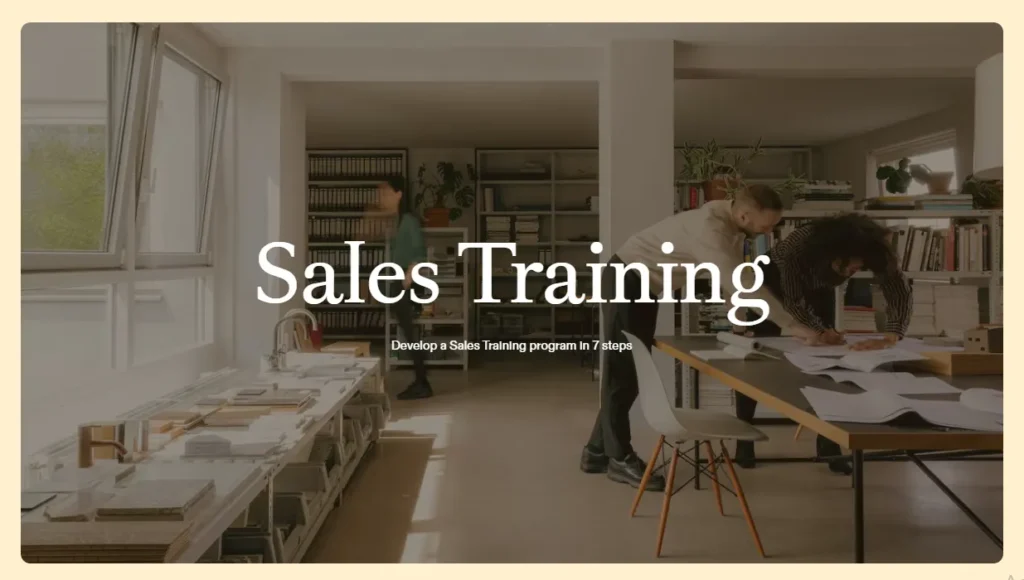
Problem: Training sessions can be passive. How do you create materials that truly engage learners and make information stick?
Tome AI Advantage – Narrative Presentations: Its interactive capabilities and narrative style are a perfect match for dynamic training. Here’s how:
- Break Down Concepts: Use short text blocks for each learning point, making information easier to digest.
- Visual Learning: Leverage the AI to illustrate complex processes or create diagrams.
- Knowledge Checks: Embed short quizzes or questions within the presentation to ensure comprehension.
- Branching Scenarios: (If applicable) Create choose-your-own-adventure style sections for simulations and real-world practice.
More Creative Use Cases:
- Internal Reports: Spice up data-heavy reports with engaging visuals and a focused narrative structure.
- Webinars: Use Tome AI to create a dynamic webinar experience that’s far more than just talking slides.
- Creative Showcases: A great option for portfolios or visual storytelling projects.
Tome AI Alternatives and Competitors
Direct Competitors:
- Pitch: Focuses heavily on beautiful slide design and team collaboration features.
- Beautiful.ai: Excels in AI-driven slide design suggestions for a polished look, but less focused on narrative flow.
Alternative Approaches:
- Prezi: Known for its non-linear, zooming presentation style. Offers more dynamic movement than Tome.
- Canva Presentations: Part of Canva’s design suite, offering templates and easy customization, but less AI assistance.
- Visme: Versatile tool for presentations, infographics, and other visual content. Less focus on AI-driven storytelling.
Key Takeaway: Emphasize that Tome’s strength lies in its ability to help you tell a story visually. If that’s a priority, it stands out from the crowd.
Conclusion: Unlock the Power of AI Presentation
By now, you’ve seen how Tome AI revolutionizes the way presentations are created. Whether you’re crafting pitches, reports, or training materials, its unique features can help you communicate ideas in a way that truly resonates.
Recap of Benefits: Remind them that Tome AI helps you:
- Break free from boring slide decks.
- Communicate complex ideas visually.
- Add interactive elements for greater engagement.
Don’t just read about it – experience Tome AI for yourself! Start with their free plan and let your creativity flow. You might be surprised at how quickly you become a power user!
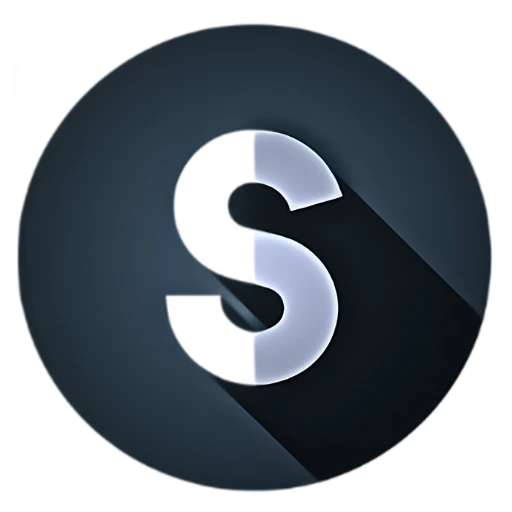
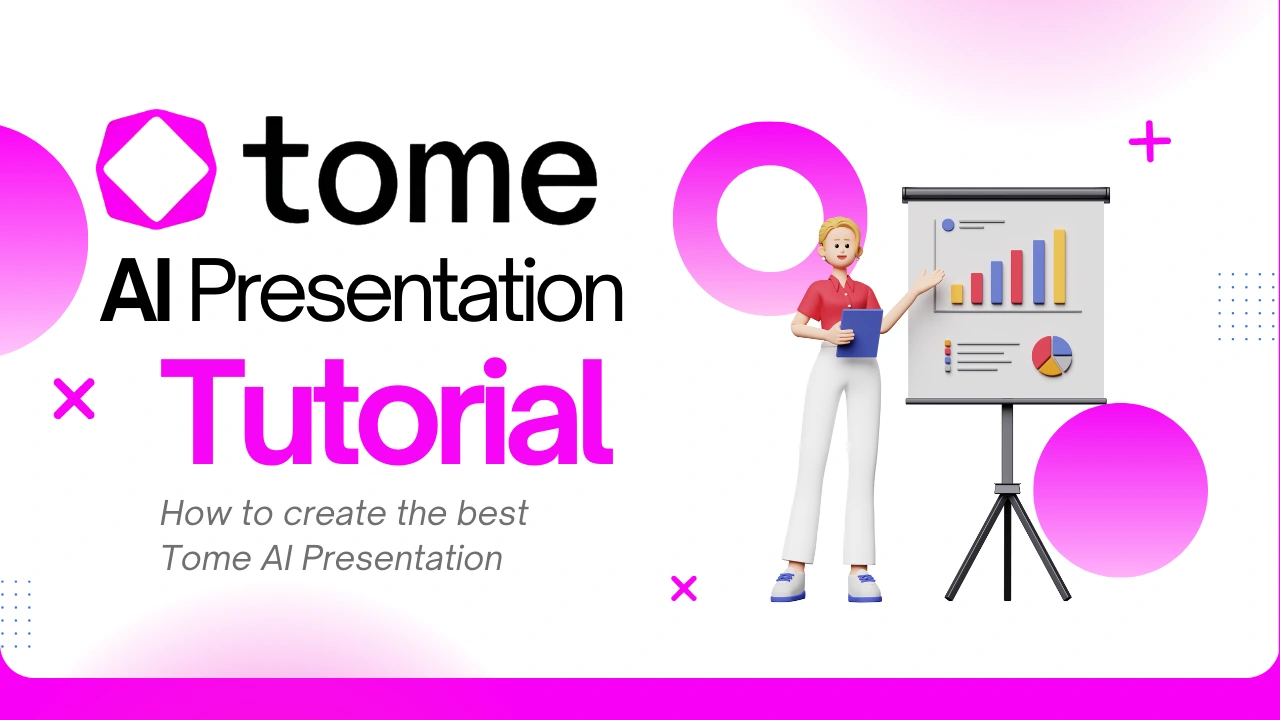
Hi, I’m Jack. Your website has become my go-to destination for expert advice and knowledge. Keep up the fantastic work!
The knack for making hard to understand concepts readable is something I greatly admire.