Introduction to Excel Savvy
Welcome To Your Ultimate Online Excel Tutorial 2024
It’s time to launch into the exciting quest of transforming into an Excel Savvy! Whether you’re new to spreadsheets or have some experience, Excel Savvy is here to empower you with the skills and knowledge you need to excel in Excel.
What Makes Our Excel Tutorial Stand Out
This isn’t your typical Excel course. Excel Savvy is alive and evolving. Our finely tuned 10-post series is just the beginning. We’re committed to keeping this course dynamic by regularly adding New Posts and updating content based on your Suggestions and Feedback. Unlike other ordinary Excel courses, this one thrives on your input. It’s not just a course; it’s a living, breathing resource tailored to your needs!
We kick things off with simplicity and effectiveness in mind, starting from the basics and gradually advancing into more sophisticated techniques. This ensures a robust foundation before delving into the exciting and ever-expanding world of Excel mastery
MS Excel Intro
Excel is a powerful tool that allows you to organize, analyze, and visualize data efficiently. With its wide range of features and functionalities, Excel has become a staple in various industries and professions. From Finance and Accounting to Marketing and Project Management, the applications of Excel are limitless.
In this tutorial, we will cover Everything you need to know to become proficient in Excel. We’ll start with the basics and gradually move on to more advanced topics. By the end of this tutorial, you’ll have a solid foundation in Excel and be able to tackle complex data analysis tasks with ease.
Skip the intro, start now? Jump to the tutorial chapters
The Importance of Learning Excel
Before we dive into the specifics, let’s understand why learning Excel is essential in today’s digital age. Excel is not just a spreadsheet program; it’s a powerful tool that can significantly enhance your productivity and decision-making abilities. Here are some key reasons why learning Excel is important:
- Data Organization and Analysis: Excel allows you to organize and manipulate large amounts of data quickly and efficiently. By learning Excel, you’ll be able to sort, filter, and analyze data to extract meaningful insights.
- Improved Efficiency: Excel offers a wide range of functions and formulas that can automate repetitive tasks and save you valuable time. By mastering Excel, you’ll be able to work more efficiently and increase your productivity.
- Data Visualization: Excel provides various tools for visualizing data, such as charts and graphs. By learning how to create visually appealing and informative visualizations, you’ll be able to communicate your findings more effectively.
- Career Advancement: Proficiency in Excel is a valuable skill that is highly sought after by employers. Whether you’re looking to advance in your current role or switch careers, having Excel skills on your resume can give you a competitive edge.
Different Versions of Excel and Their Differences
Excel is available in different versions, each with its own set of features and capabilities. Let’s take a closer look at the different versions of Excel and their differences
Don’t have Excel yet? Download Excel
Excel Versions comparison:
-
- Excel Desktop Version: The desktop version of Excel is the most feature-rich and versatile version. It offers a wide range of functionalities for data analysis, modeling, and automation. The desktop version is available for both Windows and Mac operating systems.
- Excel Online: Excel Online is a web-based version of Excel that allows you to access and edit your spreadsheets from any device with an internet connection. While it may not have all the advanced features of the desktop version, Excel Online provides basic spreadsheet functionality and collaboration features.
- Excel Mobile App: The Excel mobile app is designed for smartphones and tablets, allowing you to work on your spreadsheets on the go. The mobile app offers a simplified interface and essential features for viewing, editing, and sharing your Excel files.
Excel Versions Comparison Table:
| Feature | Excel Desktop | Excel Online | Excel App |
|---|---|---|---|
| Platform | Windows/Mac | Web Browser | Mobile |
| Offline Access | Yes | Limited | Limited |
| Collaboration | Co-authoring | Co-authoring | Comments |
| Formula Support | Full | Basic | Basic |
| PivotTables and Charts | Extensive | Basic | Basic |
| Add-ins and Extensions | Extensive | Limited | Limited |
| Data Analysis Tools | Full | Basic | Basic |
| Macros and VBA Support | Yes | No | No |
| Power Query and Power Pivot | Yes | Limited | Limited |
| Customization Options | High | Limited | Limited |
| File Storage | Local | OneDrive | OneDrive |
| Cost | Purchase | Free | Free/Mobile |
| Updates and New Features | Regular | Automatic | Automatic |
| Integration with Other Microsoft Apps | Yes | Limited | Limited |
| Ease of Use | Desktop UI | Web Interface | Mobile UI |
It’s important to note that while there may be some differences in features and capabilities across the different versions of Excel, the core functionality remains consistent. Therefore, the skills and knowledge you acquire in one version can generally be applied to other versions as well.
Excel Use Cases
Excel’s versatility extends across industries and professions. Let’s explore some common use cases where Excel shines:
- Financial Analysis and Budgeting: Excel is widely used in finance and accounting for tasks such as financial modeling, budgeting, and forecasting. Its ability to handle complex calculations and create dynamic financial reports makes it an invaluable tool for financial professionals.
- Project Management: Excel can be used for project planning, tracking, and resource management. With features like Gantt charts and project templates, Excel provides project managers with a comprehensive toolkit for effective project management.
- Data Analysis and Reporting: Excel’s data analysis capabilities make it a go-to tool for analyzing large datasets and generating insightful reports. From pivot tables and data visualization to advanced statistical analysis, Excel offers a wide range of tools for data analysis.
- Inventory Management: Excel can track and manage inventory, monitor stock levels, and generate inventory reports. With formulas and conditional formatting, you can create automated alerts for low stock levels or expiration dates.
- Marketing and Sales Analysis: Excel can help marketers and sales professionals analyze marketing campaigns, track sales performance, and generate sales forecasts. By organizing and analyzing data, Excel enables data-driven decision-making in marketing and sales strategies.
These are just a few examples of the many ways Excel can be used across industries. Regardless of your profession or field, Excel’s versatility and functionality make it a valuable tool for data management and analysis.
Excel Tutorial 2024: Promise to Master Excel
Now, let’s make a promise, Savvies. By the end of this detailed guide and tutorial series, you will have the skills and knowledge to master Excel without the need for paid courses. We’ll take you through ten comprehensive steps, each dedicated to a specific aspect of Excel. These steps will equip you with the expertise to tackle any Excel-related task with confidence.
1. Excel Keyboard Shortcuts for Efficiency
Efficiency is key when working with Excel. In this post, we’ll uncover a treasure trove of keyboard shortcuts that will turbocharge your productivity. From navigating through worksheets to formatting data and performing calculations, these shortcuts will save you valuable time and effort.
2. Excel Customizations
Make Excel your own by customizing its interface. We’ll explore various customization options, such as removing or adding commands, organizing toolbars, and creating personalized shortcuts. Tailoring Excel to your preferences will enhance your workflow and make you a more efficient user.
3. Excel Formulas and Custom Formatting: Utilize Formulas and Custom Conditional Formatting Rules in Excel
Conditional formatting allows you to visually highlight and analyze data based on specific criteria. We’ll guide you through creating custom conditional formatting rules to emphasize trends, identify outliers, and bring attention to important data points.
4. Excel PivotTables: Mastering PivotTables
PivotTables are powerful tools for data analysis and summarization. In this post, we’ll cover everything from creating PivotTables for data analysis to customizing them to display information effectively. We’ll also explore PivotTable slicers for dynamic reporting, making data analysis a breeze.
5. How to Use Common Functions for Data Manipulation in Excel
Excel functions are the building blocks of data manipulation and analysis. We’ll start with common functions for basic data manipulation and gradually explore advanced functions for complex analysis. By the end, you’ll have a solid foundation in utilizing Excel functions to derive valuable insights from your data.
6. How to Set Up Data Validation Rules in Excel
Data validation ensures data integrity by setting rules and restrictions on data input. We’ll guide you through implementing data validation rules, including custom validation criteria and creating drop-down lists for efficient data entry. Say goodbye to erroneous data and hello to accuracy and reliability.
7. Excel Data Visualization: Visualizing Data with Charts and Graphs
Data visualization is a powerful way to communicate insights effectively. We’ll explore the creation of different types of charts, formatting and customizing them for visual appeal, and using sparklines for trend analysis. Unlock the art of visual storytelling with Excel’s charting capabilities.
8. Excel Macros: Automating Tasks with Macros
Repetitive tasks can be a drain on productivity. In this post, we’ll introduce you to macros, a feature that allows you to automate tasks in Excel. We’ll start with recording and running macros, empowering you to automate routine operations with a single click.
9. Excel Macros Advanced: Edit and Debug Macros
Building upon the previous post, we’ll dive deeper into macros. You’ll learn how to edit and debug macros, ensuring they work flawlessly. We’ll also explore assigning macros to buttons for quick access, putting the power of automation at your fingertips.
10. Excel Power Query for Data Cleaning and Transformation
Data cleaning and transformation are crucial steps in data analysis. We’ll introduce you to Power Query, a powerful tool for combining multiple data sources, cleaning messy data, and transforming it into a structured format. Say goodbye to manual data manipulation and embrace the efficiency of Power Query.
Excel Savvy: Excel Tutorials List
You can go straight to the course content here:
Stay tuned for our Excel Savvy upcoming posts, (The tutorial is now fully published. Stay tuned for more bonus posts and the Excel Savvy Course link, featuring FREE ACCESS for our loyal Savvies.) Your Free Excel Tutorial, where we’ll dive deeper into each topic, providing detailed step-by-step instructions and practical examples. Get ready to unlock the full potential of Excel and embark on a journey of data-driven success! Remember, mastering Excel is a continuous process. Practice regularly, explore new features, and stay curious. With dedication and the knowledge gained from this tutorial series, you’ll become an Excel Guru in no time! Until next time, Stay Savvy
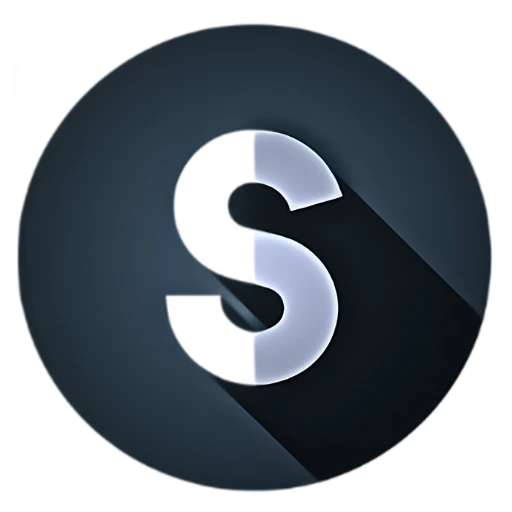
This is really pleasant and I have learned lot of things
from it